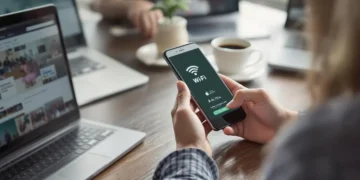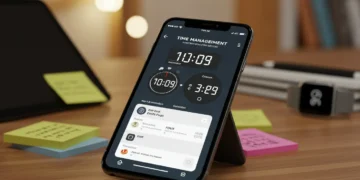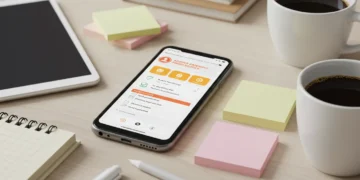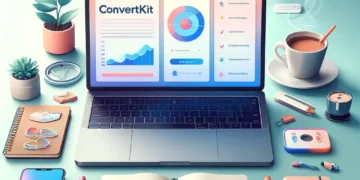If you’re serious about getting the most out of your PC, especially for gaming or heavy tasks, you need to keep an eye on its performance. Thankfully, there are a bunch of free tools out there that can help you monitor everything from temperature to CPU usage. This article will walk you through some of the Top Free software Tools for monitoring PC performance, ensuring you can keep your system running smoothly without spending a dime.
1. HWInfo
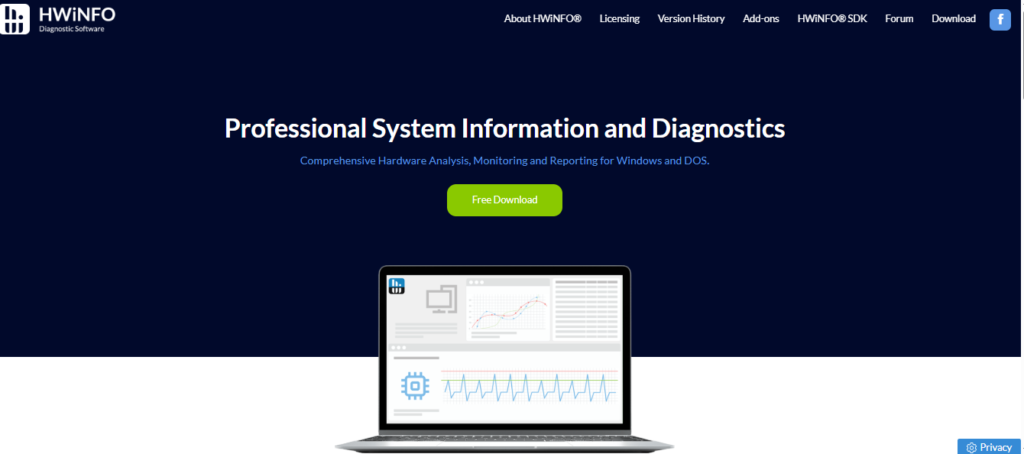
HWInfo is a favorite among PC enthusiasts and professionals alike. It’s a system monitoring tool that provides a wealth of information about your computer’s hardware components. I’ve been using it for years, and it’s my go-to for keeping tabs on my system’s health. It’s simple to use but logs plenty of information from all of your components at once, including CPU, GPU, SSD, and motherboard sensor data.
HWInfo keeps track of just about every PC vital stat you could reasonably be after, including:
- CPU Vcore
- CPU frequency
- CPU package temperature
- Memory clock
- Memory latencies
- S.M.A.R.T values
- GPU temperature
- GPU frequency
- GPU voltage
- GPU power
For each of these stats, you’ll most often find a current value, a minimum value over any given period, a maximum value over any given period, and an average. If you are looking for accurate temperature monitoring tools, HWInfo is a great choice.
HWInfo is so comprehensive that even NASA uses it. It’s free for non-commercial use, and it can produce all manner of system reports if you dig deeper into the interface.
2. HWMonitor

HWMonitor is a program that gives you a really detailed, real-time look at what’s going on inside your computer. It’s all about keeping tabs on the important stuff, like temperatures, voltages, and fan speeds. If you’re the type who likes to know exactly what your hardware is doing, this is a solid choice.
I picked HWMonitor because it’s pretty accurate and not too hard to figure out. It tells you a lot about each part of your computer and is great at showing you what’s happening right now. It’s probably the best for hardware vitals tracking.
HWMonitor is good because it shows you a lot of different things, from how hot your CPU and GPU are to the voltages from your power supply. It can even turn all that info into graphs, which makes it easier to see if something is getting too hot or not working right. It works with Windows 10 and macOS, so most people can use it.
I’ve found HWMonitor to be super useful for spotting potential problems before they become big issues. It’s like having a health monitor for your PC, constantly checking to make sure everything is running smoothly. Plus, being able to see the data in graphs helps a lot when you’re trying to figure out if your cooling system is up to the task, especially during those long gaming sessions.
It might not look as fancy as some other programs, but HWMonitor gets the job done. It covers just about every reading you can think of, from the CPU and GPU to the RAM and drives. You can even save the data to see how things change over time. The basic version is free, but there’s a Pro version you can pay for if you want extra features like graphs.
3. MSI Afterburner
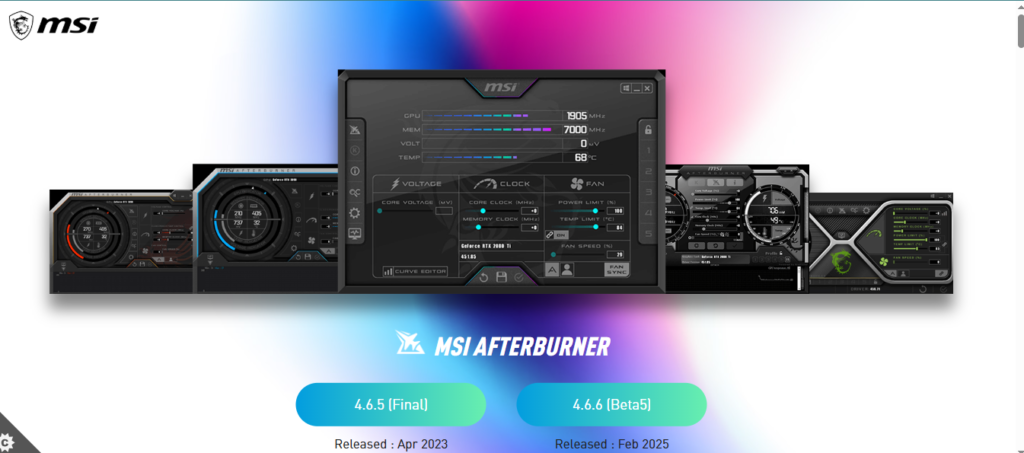
MSI Afterburner is a super popular tool, and you don’t even need MSI hardware to use it, despite the name! Load it up, and you’ll see a ton of stats about what’s going on with your system. We’re talking GPU and memory load, fan speeds, all that good stuff. It’s pretty handy for keeping an eye on things.
One cool thing is the on-screen overlay. You can keep tabs on everything while you’re gaming. If you’re into tweaking, there are also free tools for overclocking your components. It’s a pretty sweet deal. It’s more or less the same as other system monitoring tool, but the GPU overclocking tools and live graph presentation really help you understand the data.
I’ve been using MSI Afterburner for years, and it’s always been reliable. The interface is clean, and it gives you all the info you need without being overwhelming. Plus, the overclocking features are a nice bonus if you’re into that sort of thing.
Here’s a quick rundown of what you can do with it:
- Monitor GPU temperature
- Adjust fan speeds
- Overclock your GPU
- Display stats in an on-screen overlay
4. FPS Monitor

So, you’ve dropped some serious cash on a gaming rig, right? You wanna be sure it’s actually performing as it should. That’s where FPS Monitor comes in. It’s all about showing you the important stuff while you’re gaming, using a customizable overlay.
Think of it like this: you get to tweak everything. Colors, fonts, how often the numbers update, where it shows up on your screen – all you. It’s designed to be super flexible.
What kind of details can it show? Glad you asked:
- CPU performance
- GPU performance
- RAM performance
- Frames-per-second (obviously!)
You can try it out for free, but it’ll bug you to pay $9.95. If you want to prevent bandwidth bottlenecks, consider using a system monitoring tool.
Honestly, I like that it’s simple. Some of these monitoring programs are so bloated with features you never use. This one keeps it focused on what matters during gameplay.
5. Open Hardware Monitor
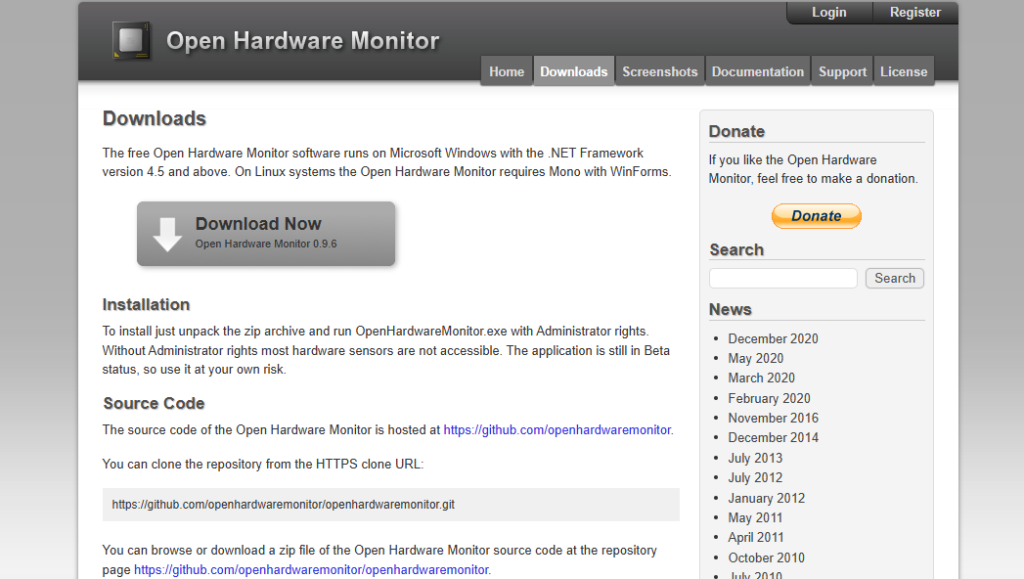
Open Hardware Monitor is another solid, free option for keeping tabs on your PC’s health. It’s pretty straightforward to use, and it gives you a good overview of what’s going on inside your machine. I’ve used it a few times when troubleshooting overheating issues, and it’s been a lifesaver.
It’s not the flashiest tool out there, but it gets the job done. You can monitor temperatures, fan speeds, voltages, and load levels of most hardware components. It supports a wide range of hardware, which is a big plus.
Here’s what I like about it:
- It’s free and open source.
- It supports a lot of different hardware.
- It’s easy to read the data.
I’ve found that Open Hardware Monitor is especially useful for older systems or when you need something lightweight that won’t hog resources. It’s a no-frills option that just works.
6. CPU-Z
CPU-Z is a lightweight, free tool that gives you a ton of information about your computer’s CPU, motherboard, and RAM. I’ve used it for years, and it’s always been reliable. It’s super handy when you need to quickly check your processor specs or memory timings. It’s not the flashiest program, but it gets the job done, and it’s free, which is always a plus.
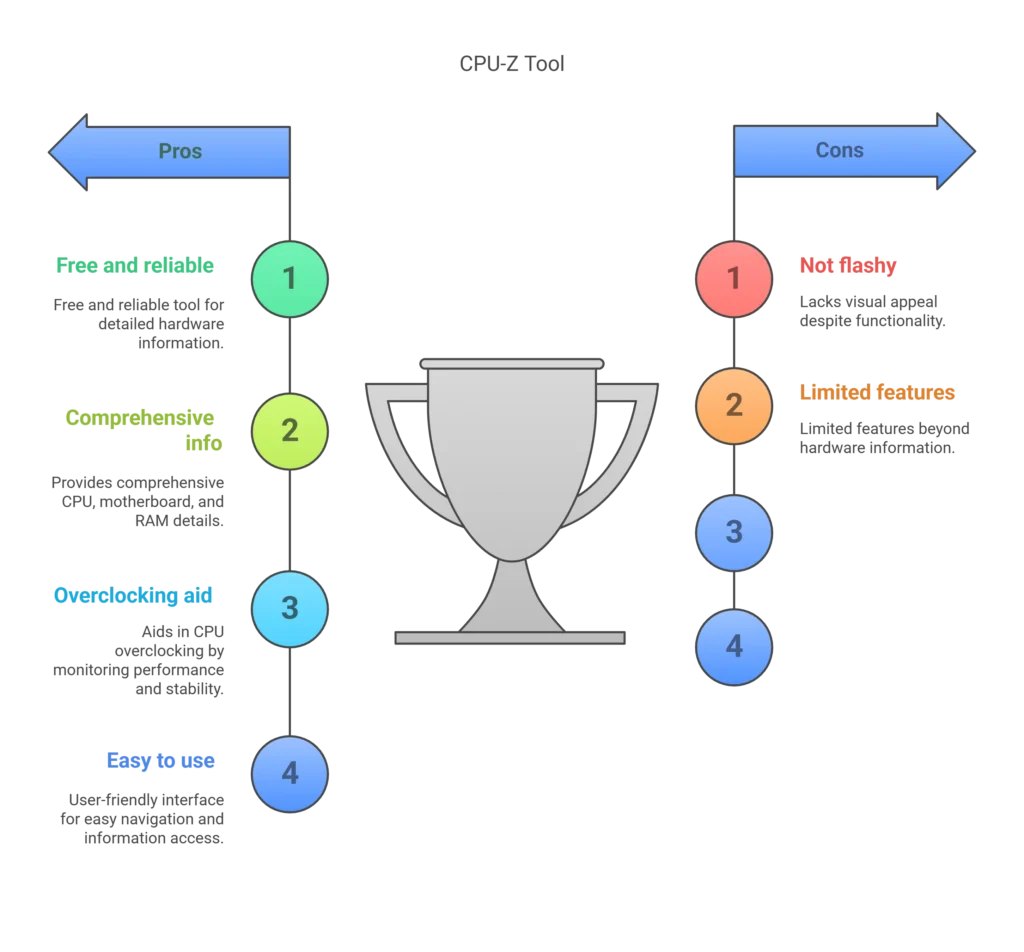
It’s especially useful if you’re into CPU overclocking. You can see how your CPU is performing under different loads and tweak settings accordingly. I remember one time I was trying to overclock my old CPU, and CPU-Z helped me figure out that my RAM timings were off, which was causing instability. Once I adjusted those, everything ran smoothly.
Here’s what you can expect to see:
- CPU Information: Model, vendor, core stepping, cache sizes, and supported instructions.
- Motherboard Information: Vendor, model, chipset, and BIOS version.
- RAM Information: Type, size, timings, and SPD profiles.
CPU-Z is a great tool for anyone who wants to know more about their computer’s hardware. It’s easy to use, free, and provides a wealth of information. Whether you’re a seasoned overclocker or just curious about your system, CPU-Z is worth checking out.
7. Speccy
Speccy is your go-to tool for getting a quick and dirty overview of what’s inside your PC. It’s like a digital detective, revealing all the key specs without making you wade through endless menus. It’s especially handy if you need to know something specific, like the exact model of your RAM or the version of your operating system.
Here’s what makes Speccy useful:
- Detailed hardware info: It lists everything from your CPU and motherboard to your graphics card and storage devices.
- Software overview: It also provides details about your operating system, installed software, and network settings.
- Easy to read: The information is presented in a clear, organized manner, making it easy to find what you’re looking for.
- System health: Speccy can also display temperatures and other health-related stats for your components. For more in-depth monitoring, you might want to check out HWInfo.
I’ve used Speccy a bunch of times when helping friends troubleshoot their PCs remotely. It’s way easier than trying to guide them through the Windows system information panels. Plus, it gives you a nice, shareable summary of their system specs.
Speccy is a solid choice if you need a quick and easy way to see what’s under the hood of your computer. It’s not as feature-packed as some of the other monitoring tools out there, like MSI Afterburner, but it gets the job done for basic system information.
8. Task Manager
Windows Task Manager? Yeah, it’s been around forever, but honestly, it’s gotten way better over the years. I remember when it was just a quick way to kill frozen apps, but now it’s a pretty decent system monitoring tool right out of the box. You don’t need to download anything extra, which is always a plus.
It’s not going to blow you away with fancy graphs or anything, but it gives you the basics. You can see what programs are hogging your CPU, memory, disk, and network. Plus, it shows you the GPU temperature, which is pretty cool.
I find myself using Task Manager all the time, especially when my computer starts acting slow. It’s usually pretty easy to spot the culprit and shut it down. It’s not perfect, but it’s a solid tool to have.
Here’s what you can do with it:
- See which apps are using the most resources.
- Check your CPU, memory, disk, and network usage.
- Monitor your GPU temperature.
- End unresponsive tasks.
The Performance tab is where you’ll find most of the good stuff. You can click on each component, like CPU, Memory, or Disk, to get more detailed info. It’s a simple way to monitor system performance without installing anything new.
Task Manager is a great starting point for basic PC monitoring. It’s simple, built-in, and gets the job done for most everyday users. It’s not as feature-rich as some of the other tools on this list, but it’s hard to beat for convenience.
9. Rainmeter
Rainmeter is a bit different from the other tools we’ve looked at. Instead of just showing you stats, it lets you create fully customizable desktop widgets. Think of it as a way to make your desktop both informative and aesthetically pleasing. It’s not just about monitoring; it’s about making your PC feel more like you.
It can be a bit tricky to set up at first, since you’ll need to download and configure skins (the widgets themselves). But once you get the hang of it, the possibilities are endless. You can monitor CPU usage, RAM, network activity, weather, news feeds, and pretty much anything else you can think of. The key is finding the right skins or learning to create your own.
Here’s what I like about Rainmeter:
- Highly customizable: You can change almost everything.
- Visually appealing: Makes your desktop look cool.
- Versatile: Monitors a wide range of system info and more.
Rainmeter is a great option if you want to go beyond simple monitoring and create a truly personalized desktop experience. It takes some effort to learn, but the results can be worth it.
If you’re looking for something simpler, XMeters is a strong alternative that focuses on hardware monitoring with less customization.
10. AIDA64
AIDA64 is another popular choice for monitoring PC performance, and it’s been around for quite a while. It’s not completely free, but it does offer a trial version that gives you a good feel for its capabilities. I’ve used it on and off for years, and it’s always been reliable.
One of the things I like about AIDA64 is its detailed system information. It goes way beyond just telling you what kind of CPU and GPU you have. It digs deep into the specifics of your motherboard, memory, and storage devices. This can be really helpful if you’re trying to troubleshoot a problem or just want to know exactly what’s inside your machine. It’s also great for overclockers who want to monitor their system’s stability under stress.
Here’s a quick rundown of what AIDA64 can do:
- Detailed hardware information
- Real-time monitoring of temperatures, voltages, and fan speeds
- Benchmarking tools for CPU, memory, and storage
- Stress testing to check system stability
AIDA64 is a solid choice if you’re looking for a comprehensive system information and monitoring tool. The paid version unlocks all the features, but the trial version is still useful for getting a good overview of your system. It’s not quite as focused on gaming as some of the other tools on this list, but it’s a great all-around option.
While AIDA64 Extreme is great for diagnostics and testing, it’s not the best for pushing your hardware to its absolute limits with extreme stress tests. For that, you might want to look at some of the other tools on this list.
11. CrystalDiskInfo
CrystalDiskInfo is a tool specifically designed to monitor the health of your hard drives and SSDs. It’s super useful for keeping an eye on the S.M.A.R.T. attributes of your drives, which can give you early warnings about potential failures. I’ve used it for years to make sure my data is safe, and it’s saved me from a few close calls.
CrystalDiskInfo is a simple, effective way to monitor the health of your storage devices. It provides detailed information about your drives, helping you to identify potential problems before they lead to data loss.
Here’s what CrystalDiskInfo lets you do:
- Monitor drive health: Keep track of critical parameters like temperature, error rates, and power-on hours.
- Get detailed S.M.A.R.T. data: View all the S.M.A.R.T. attributes reported by your drives.
- Receive alerts: Set up alerts to notify you when a drive’s health is deteriorating.
- Check drive temperatures: Make sure your drives aren’t overheating, which can shorten their lifespan.
CrystalDiskInfo is a must-have if you want to stay on top of your storage health. It’s free, easy to use, and can save you a lot of headaches down the road. It’s a great way to proactively manage your PC’s storage and prevent data loss.
12. Process Explorer
Okay, so Task Manager is fine for a quick peek at what’s eating up your resources, but sometimes you need to dig a little deeper. That’s where Process Explorer comes in. It’s like Task Manager on steroids, giving you way more detail about what’s running on your system.
Think of it this way:
- Task Manager tells you a process is using a lot of CPU.
- Process Explorer tells you exactly which DLLs that process has loaded, which handles it has open, and even which threads are active.
- It can show you which program has a particular file or directory open.
Process Explorer is a free tool from Microsoft (Sysinternals) that provides detailed information about processes running on your system. It goes beyond what Task Manager offers, showing you which programs have opened which files, DLLs, and other resources. This makes it invaluable for troubleshooting performance issues and identifying malware.
It’s not the most user-friendly tool at first glance, but once you get the hang of it, you’ll wonder how you ever lived without it. You can use it to track down rogue processes, identify memory leaks, and even see what’s happening behind the scenes when you install new software. It’s a must-have for any serious PC enthusiast or system administrator. If you are looking for system monitoring and advanced troubleshooting, this is the tool for you.
13. GPU-Z
GPU-Z is a lightweight utility designed to provide detailed information about your graphics card. It’s super handy for checking specs, monitoring temperatures, and verifying clock speeds. If you’re into overclocking or just curious about your GPU’s performance, this tool is a must-have.
- Displays adapter, GPU and memory information
- Displays overclock, default clocks and 3D clocks (if available)
- Includes a GPU load test to verify PCI-Express lane configuration
I’ve used GPU-Z for years to keep an eye on my graphics card. It’s simple, reliable, and gives me all the info I need at a glance. Plus, it’s free!
14. LatencyMon
LatencyMon is a tool that I’ve found super useful for pinpointing the source of audio glitches and other latency-related issues in Windows. It’s not the prettiest piece of software, but it gets the job done. Basically, it analyzes your system and reports which drivers or processes are causing interruptions that lead to those annoying stutters and freezes.
I remember one time, I was pulling my hair out trying to figure out why my audio interface was crackling during recording sessions. After hours of troubleshooting, LatencyMon pointed to a network driver that was hogging resources. A quick update, and boom, problem solved! It’s these kinds of situations where LatencyMon really shines.
Here’s what I like about it:
- It’s free for personal use.
- It provides detailed reports on latency issues.
- It helps identify problematic drivers.
LatencyMon is a great tool for diagnosing real-time issues. If you’re experiencing stuttering issues on Windows 10, and LatencyMon identifies a different driver each time as the culprit, it suggests a deeper, systemic problem. This could be due to hardware conflicts, driver incompatibilities, or even underlying issues with Windows itself. It’s like the software equivalent of whack-a-mole!
If you’re dealing with audio production, gaming, or any other real-time application, LatencyMon is definitely worth checking out. It can save you a lot of headaches in the long run. It’s a great tool for diagnosing real-time issues.
15. Performance Monitor
Windows Performance Monitor is a built-in tool that’s been around for ages, and while it might not be the flashiest, it’s surprisingly powerful. It lets you keep an eye on all sorts of system resources in real-time, from CPU and memory usage to disk I/O and network activity. It’s like having a detailed dashboard for your PC’s inner workings.
Think of it as a more advanced version of Task Manager. While Task Manager gives you a quick snapshot, Performance Monitor lets you create custom data collector sets to track specific metrics over time. This is super useful for diagnosing performance bottlenecks or identifying resource-intensive processes. You can even set up alerts to notify you when certain thresholds are reached.
Here’s why I find it useful:
- Long-term monitoring: Unlike some tools that only show you what’s happening right now, Performance Monitor can log data over extended periods, which is great for spotting trends.
- Customizable views: You can create your own charts and graphs to visualize the data in a way that makes sense to you.
- Resource tracking: It can track almost any resource on your system, giving you a comprehensive view of performance.
I remember when my PC was running slow, and I couldn’t figure out why. I used Performance Monitor to log CPU usage over a few days, and it turned out that a background process was spiking CPU usage at random times. Once I identified the culprit, I was able to fix the issue and get my PC running smoothly again.
It’s not the most user-friendly tool, I’ll admit. The interface can be a bit overwhelming at first, but once you get the hang of it, it’s an invaluable resource for hardware usage.
16. Core Temp
Core Temp is a compact but powerful tool designed to monitor the temperature of your CPU. I remember when I first built my PC, I was paranoid about overheating, and Core Temp was a lifesaver. It’s super straightforward: it reads the temperature directly from the digital thermal sensor (DTS) located in each core of your processor. This means you get very accurate readings, which is great for keeping an eye on things, especially if you’re into overclocking or just want to make sure your cooling system is doing its job.
It’s not just about temperature, though. Core Temp also provides other useful info, like the CPU’s model number, frequency, and even the Tjmax (the maximum safe temperature for your CPU). It’s lightweight, so it doesn’t hog resources, and it’s customizable, allowing you to display the temperature in the system tray or even on your desktop with plugins. I’ve found it particularly useful for identifying if a specific application is causing my CPU to run hotter than usual. It’s a simple tool, but it does its job well.
Core Temp is a great tool for monitoring CPU temperature, but it’s important to remember that it only provides information about the CPU. For a complete picture of your system’s health, you’ll need to use other monitoring tools as well.
Here’s a quick rundown of what Core Temp offers:
- Real-time temperature monitoring for each core
- CPU model, frequency, and Tjmax information
- Lightweight and customizable interface
- Support for a wide range of CPUs
Core Temp is a solid choice if you need a simple, reliable way to keep tabs on your CPU’s temperature. If you are looking for a tool that provides real-time temperature readings, this is a great option.
17. HWiNFO64
HWiNFO64 is a really solid choice if you want detailed hardware reporting. It’s free for personal use, and honestly, it’s packed with more info than most people will ever need. I’ve been using it for years to keep an eye on my system, and it’s never let me down.
It’s not the prettiest program out there, but who cares when it gives you all the data you could ask for? NASA even uses it, so you know it’s legit!
Here’s what I like about it:
- Tons of sensors: It monitors pretty much everything – CPU, GPU, RAM, drives, you name it.
- Real-time data: You can see what’s happening with your system right now.
- Customizable: You can set up alerts and reports to keep track of specific things.
HWiNFO64 is great for troubleshooting problems, monitoring performance, and just generally keeping tabs on your PC’s health. It gives you a full read-out of system diagnostics, which is super helpful.
It might seem overwhelming at first, but once you get used to it, you’ll wonder how you ever lived without it. It’s a must-have for any PC enthusiast or anyone who wants to keep their system running smoothly.
18. System Monitor II
System Monitor II is a cool little gadget for your Windows desktop. It’s all about keeping an eye on your PC’s performance in real-time. Think of it as a mini-dashboard that sits right on your screen, showing you exactly what’s going on with your memory and CPU usage. It’s super handy if you’re into tracking how your system is doing without having to dig through menus or open up complicated programs.
I remember when I first started using System Monitor II. I was constantly switching between programs, trying to figure out what was slowing my computer down. This gadget made it so much easier to see what was hogging all the resources. It’s like having a little performance detective right on your desktop.
Here’s what makes it useful:
- Real-time monitoring: See your CPU and memory usage at a glance.
- Customizable display: Tweak the gadget to show exactly what you want to see.
- Lightweight: Doesn’t eat up a ton of resources itself, which is a plus.
It’s a simple tool, but it can be a real lifesaver when you’re trying to figure out why your computer is acting up. If you’re looking for a straightforward way to monitor your PC’s performance, System Monitor II is worth checking out. It’s free, easy to use, and gives you the info you need without any fuss.
19. NZXT CAM
NZXT CAM is a free piece of software from the gaming PC company, and it’s not just for NZXT customers. Anyone can use it to keep an eye on their PC’s performance. The software gives you real-time monitoring of your CPU and GPU, as well as network and storage activity.
There are a bunch of screens to check out in NZXT CAM, including a System Specs page that tells you all about your computer’s parts. You might see some ads for NZXT stuff, but they’re easy to ignore. I’ve found it pretty useful for keeping tabs on things while gaming. It’s got a clean dashboard, which is nice. I like that it’s easy to read, unlike some of the other monitoring tools I’ve tried. It’s not too shabby, and it gets the job done.
I’ve been using NZXT CAM for a while now, and it’s become my go-to for checking my system’s vitals. It’s simple, straightforward, and doesn’t bog down my system. Plus, it’s free, which is always a bonus.
20. Windows Performance Analyzer
Windows Performance Analyzer (WPA) is a powerful tool that’s part of the Windows Assessment and Deployment Kit (ADK). It’s not your typical real-time monitor, but rather a tool for in-depth analysis of system performance over a period of time. It’s like having a detective investigate what’s slowing down your PC.
It can be a bit intimidating at first, but once you get the hang of it, it can reveal bottlenecks and performance issues that other tools might miss. It’s especially useful for developers and system administrators who need to understand the nitty-gritty details of what’s happening under the hood.
Here’s what makes WPA stand out:
- Event Tracing for Windows (ETW): WPA relies on ETW to collect detailed system events. This means it can track things like CPU usage, disk I/O, memory allocation, and network activity with high precision.
- Graphical Analysis: The tool presents data in a graphical format, making it easier to spot trends and anomalies. You can zoom in on specific time periods and filter events to focus on the areas of interest.
- Customizable Views: WPA allows you to create custom views and profiles to analyze specific performance aspects. This is great for tailoring the tool to your specific needs.
WPA is not for the faint of heart. It requires a solid understanding of Windows internals and performance concepts. However, the insights it provides can be invaluable for optimizing system performance.
To get started with WPA, you’ll need to download and install the Windows ADK. Once installed, you can launch WPA and start collecting traces. The tool offers a variety of pre-defined profiles to help you get started, or you can create your own. After collecting a trace, you can open it in WPA and start analyzing the data. It’s a bit of a learning curve, but the payoff can be significant. For example, you can use Prometheus for effective monitoring of your system.
21. Resource Monitor
Windows Resource Monitor is a built-in tool that provides a real-time overview of system resource usage. It’s not as flashy as some third-party options, but it’s always there when you need it. Think of it as a quick way to check if something is hogging all your CPU or disk resources. It’s pretty handy for basic troubleshooting.
Resource Monitor breaks down resource usage into four main categories:
- CPU
- Memory
- Disk
- Network
For each category, you can see which processes are using the most resources. This helps you identify resource-intensive applications or processes that might be causing performance issues. You can also filter the view to focus on specific processes or resources. It’s a simple, effective way to get a snapshot of what’s happening under the hood.
Resource Monitor is a great tool for quickly identifying bottlenecks. It won’t give you detailed performance metrics like some other tools, but it’s perfect for a quick check when your system feels sluggish. Plus, it’s already installed on Windows, so there’s no need to download anything.
It’s a good starting point before forecasting performance with more advanced tools.
22. NetSpeedMonitor
NetSpeedMonitor is a handy, lightweight tool for keeping an eye on your network speeds directly from your Windows taskbar. It’s pretty straightforward: once installed, it sits quietly and displays your current upload and download speeds. I remember when I first used it, I was trying to figure out why my internet felt so slow, and this little tool helped me pinpoint exactly when my bandwidth was being hogged.
It’s not the flashiest piece of software, but it gets the job done if you need a quick glance at your network speeds.
- Displays current upload and download speeds in the taskbar.
- Offers a graphical representation of network traffic.
- Allows you to log network traffic for later analysis.
I’ve found it particularly useful when troubleshooting network issues. Instead of guessing what’s going on, I can see real-time data and figure out if the problem is with my connection or something else on my computer.
It’s a simple, effective way to monitor your internet usage without bogging down your system.
23. Disk Speed Test

Ever wonder if your hard drive is actually performing as well as it should? Or maybe you’re just curious about how fast your new SSD really is? That’s where disk speed test software comes in handy. It’s a simple way to check the read and write speeds of your storage devices.
These tools measure how quickly your drive can read and write data, giving you a clear picture of its performance.
Here’s why you might want to use one:
- Verify advertised speeds: See if your drive lives up to the manufacturer’s claims.
- Troubleshoot performance issues: Identify if a slow drive is bottlenecking your system.
- Compare drives: See how different drives stack up against each other.
I remember when I upgraded to an SSD, I ran a disk speed test just to see the difference compared to my old HDD. The results were mind-blowing! Everything felt so much faster after that, and the numbers confirmed it.
24. CPU Stress Test
When you’re trying to figure out if your CPU is stable, especially after overclocking, a CPU stress test is invaluable. These tools push your processor to its limits, helping you identify any potential weaknesses in your system’s cooling or power delivery.
There are several options available, each with its own strengths. Some focus on raw computational power, while others simulate real-world workloads. The goal is to find a test that accurately reflects how you use your computer and to ensure that your CPU can handle sustained high loads without crashing or overheating.
Here’s what I usually look for in a CPU stress test:
- Stability Testing: Can it run for hours without errors?
- Temperature Monitoring: Does it provide accurate temperature readings?
- Customization: Can I adjust the workload to match my usage?
Running a CPU stress test can seem intimidating, but it’s a crucial step in ensuring your system’s reliability. It’s better to find a problem during testing than to have your computer crash in the middle of an important task. Just remember to monitor your temperatures closely and stop the test if anything seems off.
- Exploration of Free Software: The realm of free software offers numerous PC performance monitoring tools beyond the major ones discussed.
- Specialized Utilities: Hardware manufacturers often provide tailored monitoring software that delivers in-depth insights.
- Game-Specific Overlays: Many games include built-in overlays, or you can utilize tools like AIDA64 Extreme for in-game statistics, allowing for real-time adjustments and frame rate monitoring.
- Command-Line Tools: For advanced users, command-line tools such as perf on Linux offer comprehensive performance data, though they require some technical knowledge.
- Tool Experimentation: No single tool is universally applicable; it’s essential to experiment and find the tools that best meet your specific needs.
- Combining Tools: Using a combination of tools can provide a more complete picture of your system’s performance.
- Stay Updated: Keep an eye out for emerging tools as the software landscape is constantly evolving, with potential hidden gems available on platforms like GitHub or SourceForge.
Wrapping It Up
In the end, keeping an eye on your PC’s performance doesn’t have to cost you a dime. With the free tools we’ve talked about, you can easily track how your system is doing. Whether you’re gaming, working, or just browsing, these apps help you spot any issues before they turn into bigger problems. So, give them a try and see which ones fit your needs best. Your PC will thank you for it, and you’ll get the most out of your hardware without spending a penny.
Frequently Asked Questions
What is HWInfo used for?
HWInfo is a tool that helps you check how well your computer parts are working. It shows you important information about your CPU, GPU, and other parts.
Can I monitor my PC’s temperature with these tools?
Yes, many of these tools, like HWMonitor and Core Temp, let you see the temperature of your CPU and GPU to make sure they are not overheating.
Are these monitoring tools free to use?
Yes, all the tools mentioned in this article are free to use, although some may offer paid versions with extra features.
How can I see my computer’s performance while gaming?
You can use tools like FPS Monitor or MSI Afterburner to show your computer’s performance stats, like frames per second, while you are gaming.
Is it necessary to use these monitoring tools?
While not necessary, using these tools can help you keep your computer running smoothly and catch any problems early.
Do I need special skills to use these tools?
No, most of these tools are user-friendly and designed for anyone to use, even if you are not very tech-savvy.