Is your laptop too hot to handle? Like, literally burning your legs? You’re not alone. Whether you’re grinding through spreadsheets or in the middle of an intense gaming session, laptop overheating is a common headache that can tank your performance and potentially damage your tech.
The good news? Most overheating issues can be fixed without calling in the pros. I’ve tested these solutions myself and compiled this guide to help you cool things down.
How to Tell If Your Laptop Is Overheating
Before jumping into fixes, let’s make sure we’re dealing with an actual overheating problem. Your laptop might be running hot if:
- It feels uncomfortably hot to touch (especially near the bottom or vents)
- It shuts down randomly during use
- You notice a serious drop in performance
- The fan is running loud enough to drown out your Spotify playlist
- Your screen shows weird artifacts or distortions
Any of these symptoms suggest your laptop’s cooling system is struggling to keep up. Let’s fix that.
Why Laptops Get Hot in the First Place

Laptops are basically heat machines trapped in tiny boxes. Their compact design means limited airflow and heat buildup, especially during heavy workloads. The main culprits behind overheating include:
- Dust bunnies camping out in your cooling vents and fans
- Using your laptop on soft surfaces like beds or your lap (ironic, right?)
- Working in hot environments
- Running resource-hungry apps and games
- Aging cooling systems and dried-out thermal materials
Now let’s jump into the fixes, starting with the quickest ones first.
Laptop Overheating Fix Comparison
| Fix Method | Difficulty | Cost | Time Required | Effectiveness | Best For |
|---|---|---|---|---|---|
| Power Settings Adjustment | Easy | Free | 1 minute | ★★★☆☆ | Everyone, everyday use |
| Optimal Placement | Easy | Free | Immediate | ★★★☆☆ | All users |
| Cooling Pad | Easy | $15-50 | Immediate | ★★★★☆ | Gamers, hot environments |
| Fan Control Software | Medium | Free | 10 minutes | ★★★☆☆ | Tech-savvy users |
| Dust Cleaning | Medium | Free | 20-30 minutes | ★★★★★ | 6+ month old laptops |
| Thermal Paste Replacement | Hard | $5-10 | 30-60 minutes | ★★★★★ | 1+ year old laptops |
| CPU Undervolting | Hard | Free | 30 minutes | ★★★★☆ | Power users, gamers |
| Professional Service | None | $50-150 | 1-3 days | ★★★★★ | Warranty-covered laptops |
The One-Minute Power Settings Fix
Want to drop your laptop temp by up to 20 degrees in under a minute? This simple tweak requires zero tools and works like magic for most everyday tasks:
- Right-click on your battery icon in the taskbar
- Click “Power Options”
- Select the “Balanced” power plan (not “High Performance”)
- Click “Change plan settings”
- Select “Change advanced power settings”
- Find and expand “Processor power management”
- Lower the “Maximum processor state” to 75% or lower
- Apply changes
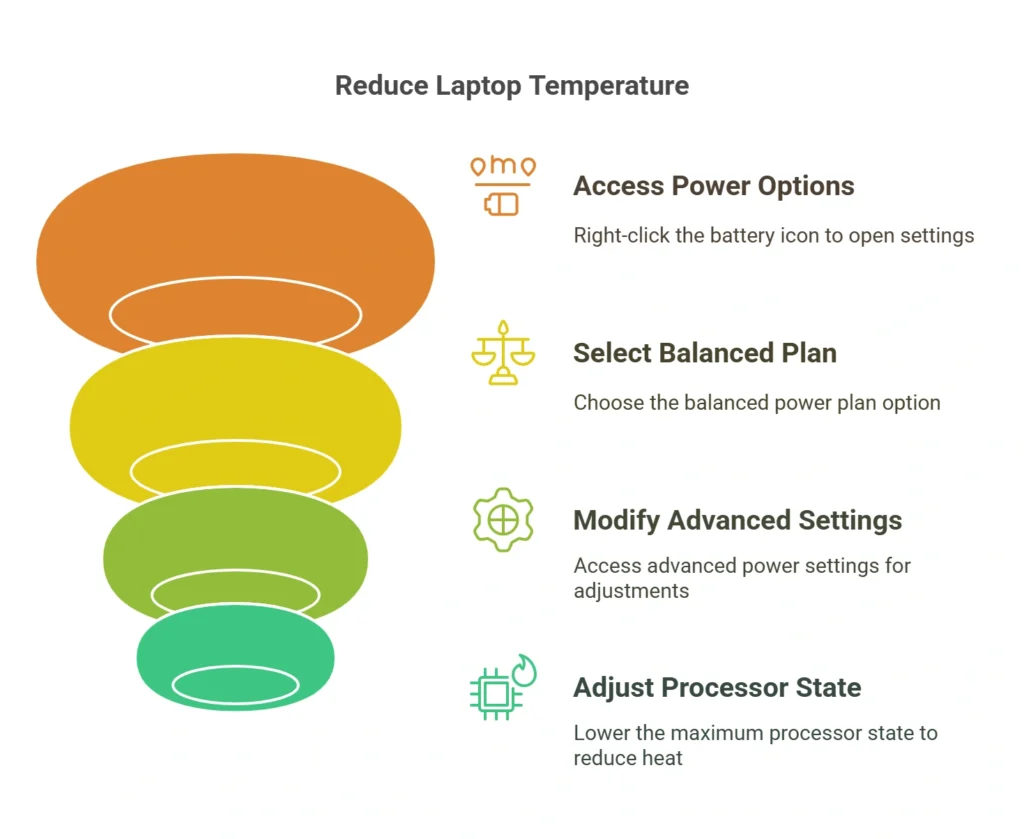
This works because your processor often runs hotter than necessary for basic tasks. Capping it at 75% still gives you plenty of power for everyday use while significantly reducing heat.
Change Where You Use Your Laptop
Sometimes the simplest fix is just changing your setup:
- Always use your laptop on hard, flat surfaces (not your actual lap!)
- Try propping up the back of your laptop slightly for better airflow
- Keep your workspace at a comfortable temperature
- Avoid direct sunlight on your device
- Make sure the vents have room to breathe—don’t block them with books, papers, or other items
These no-cost adjustments can dramatically improve cooling performance.
Cooling Pads: Are They Worth It?

External cooling pads can provide immediate relief, but they’re not always necessary. They’re most useful if:
- Your laptop is getting up there in years
- You regularly run demanding programs
- You live somewhere warm or it’s summer
- You sometimes need to use your laptop on soft surfaces
If you do get a cooling pad, pick one with fans positioned to align with your laptop’s intake vents. This placement ensures maximum cooling efficiency by directing airflow exactly where it’s needed.
Fan Control Software for Custom Cooling
For more control over your laptop’s cooling system, specialized software can help:
Fan Control is an open-source app that lets you monitor and adjust your computer’s fans. You can create custom fan curves, set up cooling profiles for different activities, and optimize your cooling system’s response to temperature changes.
Just be careful some fan control apps might cause stability issues on certain systems. Always back up important data before making significant changes to your cooling settings.
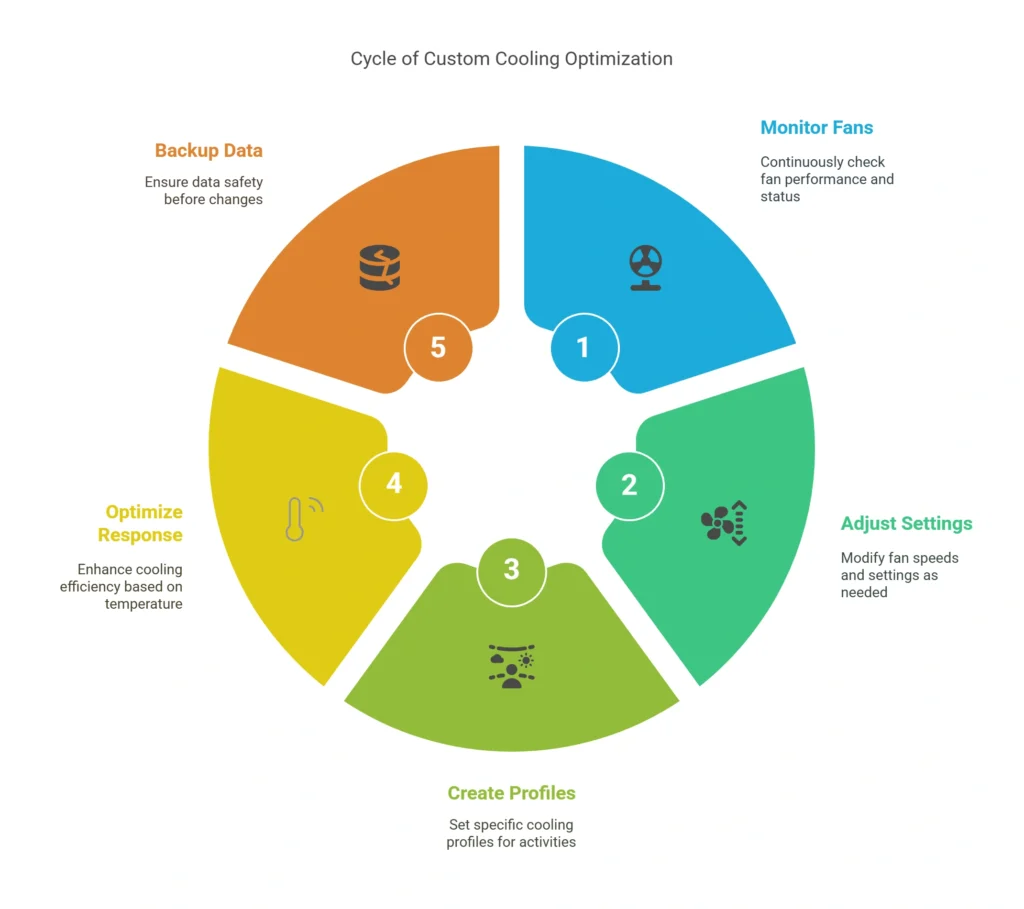
DIY Dust Removal: The Deep Clean Method
After months of use, laptop cooling fans gather dust that blocks airflow. Here’s how to safely clean them out:
- Power off your laptop and unplug all cables
- Remove the bottom panel (check your laptop manual for specific instructions)
- Gently wipe away surface dust with a dry microfiber cloth
- Clean fan blades using a soft brush
- Use a toothpick to carefully remove any fluff from vents
- Put everything back together
Regular cleaning can restore cooling efficiency without replacing any parts. For most users, doing this once or twice a year makes a huge difference.
Temperature Ranges: What’s Normal vs. Concerning
| CPU Temperature | Status | Impact | Action Needed |
|---|---|---|---|
| 30-45°C (86-113°F) | Ideal | Optimal performance | None |
| 45-65°C (113-149°F) | Normal under load | Good performance | None |
| 65-80°C (149-176°F) | Warm | Some throttling possible | Basic cooling fixes |
| 80-90°C (176-194°F) | Hot | Performance degradation | Active cooling needed |
| 90-100°C (194-212°F) | Critical | Severe throttling, potential damage | Immediate action required |
| Above 100°C (212°F) | Dangerous | Shutdown imminent, hardware damage likely | Shut down immediately |
Replace Your Thermal Paste

The thermal interface material between your CPU/GPU and heatsink breaks down over time. Replacing it can significantly improve heat transfer:
- Disassemble the laptop to access the heatsink and processor
- Completely clean off old thermal material
- Apply fresh thermal paste slightly larger than the CPU/GPU die
- When remounting the heatsink, follow the correct screw tightening sequence—turn each screw in small increments, following any numbered order marked on the heatsink
Many tech enthusiasts now prefer thermal pads over traditional paste. These pre-cut materials can be sized to match your processor and provide consistent coverage.
CPU Undervolting for Advanced Users
If you’re comfortable with more technical tweaks, undervolting reduces the electrical voltage supplied to your CPU without affecting performance:
Undervolting works by applying a negative “Core Voltage Offset” (measured in millivolts). The voltage remains adaptive, adjusting automatically based on workload. When done properly, undervolting reduces temperatures and power consumption while potentially boosting performance under sustained loads by delaying thermal throttling.
Implementation varies by CPU model and laptop manufacturer—some systems allow adjustments through BIOS or control center software. This technique works particularly well for Intel processors from generations that support voltage adjustments.
When to Call in the Pros
While DIY solutions work for most overheating issues, sometimes you need professional help:
- If you have hardware failures in the cooling system (broken fan motors or heat pipes)
- For complex laptop models with limited user-serviceable parts
- When overheating persists despite trying all appropriate measures
- If your laptop is still under warranty (DIY repairs might void coverage)
Professional technicians have specialized tools and expertise to safely diagnose and fix complex thermal issues.
Prevent Overheating with Regular Maintenance
Prevention beats reactive fixes every time. Set up a simple maintenance schedule:
- Monthly: Quick external cleaning and vent check
- Quarterly: Software optimization and power setting review
- Annually: Internal cleaning and thermal paste inspection
Consistent maintenance prevents gradual buildup of dust and deterioration of thermal materials that lead to overheating problems.
Monitor Your App Usage
How you use your laptop affects its temperature. Some quick tips:
- Break up intensive tasks into shorter sessions with cooling breaks
- Close unnecessary background apps to reduce CPU and GPU load
- Consider cloud services for really intensive processing
- Use monitoring tools to identify which apps make your laptop run hottest.
Understanding which programs cause temperature spikes helps you make smarter decisions about when and how to use them.
Wrapping Up
Laptop overheating is frustrating but fixable. Start with the free methods (power settings, better placement, cleaning) before spending money on cooling pads or professional help.
The best approach is prevention through regular maintenance it’s always easier and cheaper than fixing heat-damaged components. With these tips, your laptop should run cooler, perform better, and last longer, no matter how you use it.
Bonus Tip for Desktop Users:
While this guide is all about laptops, if you’re also managing a desktop PC, making sure you have the right power supply can help keep your whole setup running cool. Check out what PSU wattage you should get for your PC for some solid advice on that front.











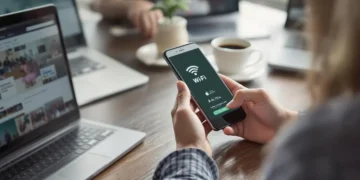
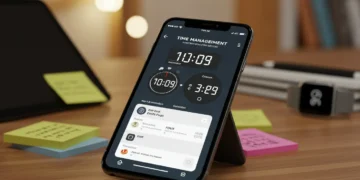
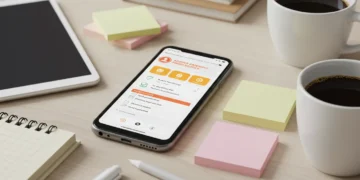



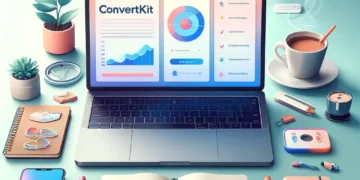
























Comments 1